Small businesses
Start, run, and grow with ease. Focus on the bigger picture and let our software do the rest.

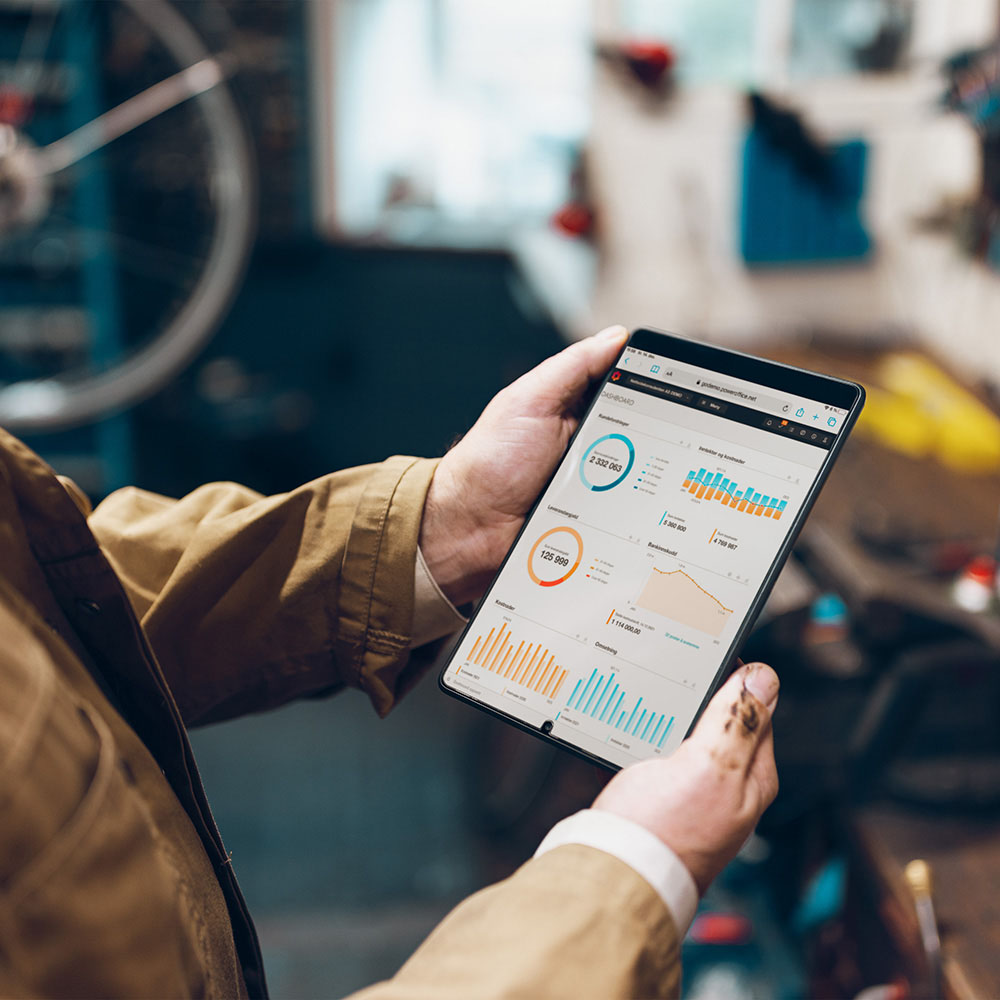
Start, run, and grow with ease. Focus on the bigger picture and let our software do the rest.

Lead your business with clarity. Our ERP suites keep you ahead of your competition.

Free up time for the most important things with secure, compliant, and people-centric software.
companies
employees
customers
total revenue
Visma is a unique group of entrepreneurial companies that own their success, while getting support within technology, people, and business development from across the group.

View the latest information on our results, governance, and strategy.
Learn about our high security standards and vibrant software development culture, anchored in autonomous teams and continuous delivery.




See how we tackle the social and environmental challenges in our industry.

eBook
We combined our insights from Europe’s largest network of SaaS companies to identify the drivers of a successful software product.
